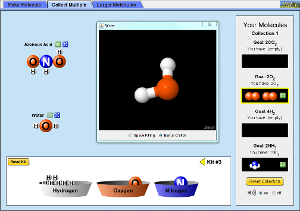一、學習目標:學習使用I2C 2X16 lcd
i2c為一種通訊界面,2x16代表lcd為二行,每行可以顯示16個字母。
二、接線圖
SDA – 接 Arduino 的 Analog Pin 4 (Arduino Mega 為 Pin 20)
SCL – 接 Arduino 的 Analog Pin 5 (Arduino Mega 為 Pin 21)
GND – 接 GND
VCC – 接 +5V
三、參考資料:
http://coopermaa2nd.blogspot.tw/2012/09/i2c-16x2-lcd.html
四、程式碼
#include <Wire.h>
#include <LiquidCrystal_I2C.h>
LiquidCrystal_I2C lcd(0x27,16,2); // set the LCD address to 0x27 for a 16 chars and 2 line display
void setup()
{
lcd.init(); // initialize the lcd
// Print a message to the LCD.
lcd.backlight();
lcd.setCursor(1, 0);//第1列,空1格開始
lcd.print("Hello, world!");
lcd.setCursor(2, 1);//第2列,空2格開始
lcd.print("second line");
}
void loop()
{
}
練習一:如何每秒測量一次,利出
#include <Wire.h>
#include <LiquidCrystal_I2C.h>
// set the LCD address to 0x27 for a 16 chars and 2 line display
LiquidCrystal_I2C lcd(0x27,16,2);
int no=0;//計數器
void setup()
{
lcd.init(); // initialize the lcd
// Print a message to the LCD.
lcd.backlight();
lcd.setCursor(1, 0);//第1列,空1格開始
lcd.print("Hello, world!");
lcd.setCursor(2, 1);//第2列,空2格開始
lcd.print("sceond line");
delay(3000);//等3秒
}
void loop(){
no++;
//資料顯示在LCD
lcd.setCursor(0, 0);
lcd.print("No.");
lcd.print(no);
delay(500); //每500ms更新一次
lcd.clear();
}
五、作業:如何將 HC-SR04 超聲波模組測量結果,以lcd顯示。
#include <Wire.h>
#include <LiquidCrystal_I2C.h>
LiquidCrystal_I2C lcd(0x27,16,2);
int number=0;
#define TrigPIN 13
#define EchoPIN 12
void setup() {
pinMode(TrigPIN, OUTPUT);
pinMode(EchoPIN, INPUT);
lcd.init(); // initialize the lcd
// Print a message to the LCD.
lcd.backlight();
lcd.setCursor(1, 0);//第1列,空1格開始
lcd.print("Hello,HC_SR04!");
//序列埠除錯用
Serial.begin(9600);
Serial.println("Hello, HC_SR04!");
delay(1000);
}
void loop() {
float duration, distance;//時間、距離
digitalWrite(TrigPIN, HIGH);
delayMicroseconds(1000);
digitalWrite(TrigPIN, LOW);
duration = pulseIn (EchoPIN, HIGH);//pulseIn ( ) :讀取一個針腳的脈衝時間(HIGH或LOW)
distance = (duration/2)/29;
number = number +1;
lcd.setCursor (0,0);
lcd.print("No.");
lcd.print (number);
lcd.setCursor(0, 1);
lcd.print ("Dis.");
lcd.print(distance);
lcd.print ("cm");
Serial.print("No.");
Serial.print (number);
Serial.print (" Dis. ");
Serial.print(distance);
Serial.println (" cm");//換行
delay(1000);
lcd.clear();
}
畫愛心的方法
#include <Wire.h>
#include <LiquidCrystal_I2C.h>
LiquidCrystal_I2C lcd(0x27, 16, 2); // set the LCD address to 0x27 for a 16 chars and 2 line display
#if defined(ARDUINO) && ARDUINO >= 100
#define printByte(args) write(args);
#else
#define printByte(args) print(args,BYTE);
#endif
uint8_t heart[8] = {0x0,0xa,0x1f,0x1f,0xe,0x4,0x0};
void setup() {
Serial.begin(9600);
lcd.init(); // initialize the lcd
// Print a message to the LCD.
lcd.backlight();
lcd.createChar(0, heart);
}
void loop() {
lcd.printByte(0);
delay(1000);
lcd.clear();
}