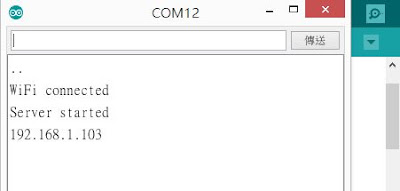1開啟 wemos的伺服器模式
2.透過瀏覽器來控制 wemos的led燈
二、接線圖
led燈正極接在D5,負極接GND
三、程式碼
/*
This sketch demonstrates how to set up a simple HTTP-like server.
The server will set a GPIO pin depending on the request
http://server_ip/gpio/0 will set the GPIO2 low,
http://server_ip/gpio/1 will set the GPIO2 high
server_ip is the IP address of the ESP8266 module, will be
printed to Serial when the module is connected.
*/
#include <ESP8266WiFi.h>
#ifndef STASSID
#define STASSID "your-ssid"
#define STAPSK "your-password"
#endif
const char* ssid = STASSID;
const char* password = STAPSK;
// Create an instance of the server
// specify the port to listen on as an argument
WiFiServer server(80);
void setup() {
Serial.begin(115200);
// prepare LED
pinMode(LED_BUILTIN, OUTPUT);
digitalWrite(LED_BUILTIN, 0);
// Connect to WiFi network
Serial.println();
Serial.println();
Serial.print(F("Connecting to "));
Serial.println(ssid);
WiFi.mode(WIFI_STA);
WiFi.begin(ssid, password);
while (WiFi.status() != WL_CONNECTED) {
delay(500);
Serial.print(F("."));
}
Serial.println();
Serial.println(F("WiFi connected"));
// Start the server
server.begin();
Serial.println(F("Server started"));
// Print the IP address
Serial.println(WiFi.localIP());
}
void loop() {
// Check if a client has connected
WiFiClient client = server.available();
if (!client) {
return;
}
Serial.println(F("new client"));
client.setTimeout(5000); // default is 1000
// Read the first line of the request
String req = client.readStringUntil('\r');
Serial.println(F("request: "));
Serial.println(req);
// Match the request
int val;
if (req.indexOf(F("/gpio/0")) != -1) {
val = 0;
} else if (req.indexOf(F("/gpio/1")) != -1) {
val = 1;
} else {
Serial.println(F("invalid request"));
val = digitalRead(LED_BUILTIN);
}
// Set LED according to the request
digitalWrite(LED_BUILTIN, val);
// read/ignore the rest of the request
// do not client.flush(): it is for output only, see below
while (client.available()) {
// byte by byte is not very efficient
client.read();
}
// Send the response to the client
// it is OK for multiple small client.print/write,
// because nagle algorithm will group them into one single packet
client.print(F("HTTP/1.1 200 OK\r\nContent-Type: text/html\r\n\r\n<!DOCTYPE HTML>\r\n<html>\r\nGPIO is now "));
client.print((val) ? F("high") : F("low"));
client.print(F("<br><br>Click <a href='http://"));
client.print(WiFi.localIP());
client.print(F("/gpio/1'>here</a> to switch LED GPIO on, or <a href='http://"));
client.print(WiFi.localIP());
client.print(F("/gpio/0'>here</a> to switch LED GPIO off.</html>"));
// The client will actually be *flushed* then disconnected
// when the function returns and 'client' object is destroyed (out-of-scope)
// flush = ensure written data are received by the other side
Serial.println(F("Disconnecting from client"));
}
2.並修改如下
const char* ssid = "xxxx";////WeMos要連上的基地台 ssid
const char* password = "xxxxxx"; //基地台密碼
3.點選序列埠螢幕(serial monitor)可以看到以下畫面 server已經啟動,且ip為192.168.1.103(每一台分到ip是不一樣的。
4.打開瀏覽器,網址部份打入:
http://192.168.1.103/LED=ON,出現如下的畫面,燈變亮
http://192.168.1.103/gpio/LED=OFF ,出現如下的畫面,燈變暗