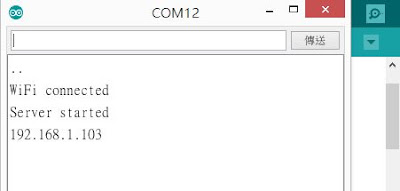第2章 硬體的介紹
(一) Arduino介紹
1.腳位介紹
(1)一般介紹
微控制器
|
ATmega328
|
運作電壓
|
5V
|
輸入電壓 (建議)
|
7 -12V
|
輸入電壓 (限制)
|
6-20V
|
數位 I/O Pins
|
共14腳位 (D0~D13)
3, 5, 6, 9, 10 和 11 共六支腳 提供PWM輸出
|
類比輸入 Pins
|
共6腳位 (A0~A5)
|
I/O Pin直流電流
|
4 0 mA
|
3.3V Pin直流電流
|
50 mA
|
Flash 記憶體
|
32 KB (ATmega328) 其中 0.5 KB 用於 bootloader
|
EEPROM
|
1 KB (ATmega328)
|
(2) 數位 I/O Pins (0~13)
共計14 支數位 I/O Pins,可以當作 input或 output 使用。利用 pinMode(), digitalWrite(), digitalRead() 等函式存取。其中幾支腳有特殊的功能:
串列通訊
|
0(RX) 和 1 (TX) 用來接收(RX)與傳輸(TX) TTL訊號的序列資料。這 兩支腳也連接到ATmega8U2的USB串列晶片
|
外部中斷
|
2 和 3 這兩支腳可以利用低電壓觸發外部中斷,請參考attachInterrupt()
|
PWM
|
(前置~符號) 3, 5, 6, 9, 10,11六支腳。透過 analogWrite()函式可提供8-bit PWM 輸出
|
SPI
|
10(SS), 11(MOSI), 12(MISO), 13(SCK)這四支腳搭配 SPI Library 可提供SPI 序列通訊
|
LED
|
13。內建一顆 LED連接該Pin,當 pin腳為HIGH 時,LED亮,當pin腳為 LOW時,LED關閉
|
(3)電源:可使用USB或外部電源。
VIN
|
當使用外部電源時,輸入電壓給Arduino版,可透過這個Pin腳提供電壓
|
5V
|
該腳輸出5V的穩定電源,該板可提供(7-12V)直流電源,USB接口(5V)
|
3.3V
|
產生3.3伏的電源板上穩壓器。最大電流消耗為50mA
|
GND
|
接地引腳
|
IOREF
|
提供Arduino板的參考電壓
|
(二)Sensor Board基本介紹(Arduino UNO擴充板)
簡介
S4A/S2A Sensor Board for Arduino v2主要設計給Arduino/Motoduino 或S4A/S2A初學者使用的一塊互動板,結合麥克風、按鍵開關、光源感測、滑桿式可變電阻、RGB LED 、蜂鳴器等元件,以及四組RJ11的接頭可供外部連接其他裝置或元件,如接溫濕度感測器、土壤濕度感測器等。另外預留一個藍芽孔位給需要無線傳輸的使用者。可利用此無線傳輸跟Android手機或電腦溝通
表1技術規格
接腳
|
功能
|
D2/D3
|
RJ11外接其他裝置
|
D2
|
無段式按鍵開關
|
D5
|
彩色RGB LED - 綠色
|
D6
|
彩色RGB LED - 紅色
|
D9
|
彩色RGB LED - 藍色
|
D9
|
蜂鳴器(與RGB LED 的藍色互相切換使用)
|
D10
|
LED 綠色
|
D11
|
LED 紅色
|
D12
|
LED 黃色
|
D12/D13
|
RJ11接頭外接其他裝置
|
A0
|
滑桿可變電阻(10K) 有效行程30mm
|
A1
|
光感測元件
|
A2
|
麥克風
|
A3/A4
|
RJ11接頭外接其他裝置
|
A4/A5
|
RJ11接頭外接其他裝置
|
D0/D1
|
藍芽孔位(UART)
|